Accessing the questionnaire
The PII Questionnaire can be accessed from your myQLS account, by following the steps below
- Go to myQLS and click the Sign in link in the top menu.
- Then enter your email address and password.
If you have forgotten your sign in details please contact records@qls.com.au for assistance.
Step 1 Start PII Questionnaire
- Go to the Notifications/tasks section. You will see the Complete professional indemnity insurance (PII) questionnaire task. Click Complete Now to start the questionnaire.
- OR, go to the My practice section and click on View/change PII questionnaire, click on the blue arrow next to the organisation name and click on Start PII questionnaire
.png)
.png)
Step 2 Read the instructions
- Read the requirements for the questionnaire.
- Note that staff numbers should be from 1 February 2025.
- Gross fee income is for the 2024 calendar year 1 January – 31 December 2024.
- You can save the form and come back later to complete.
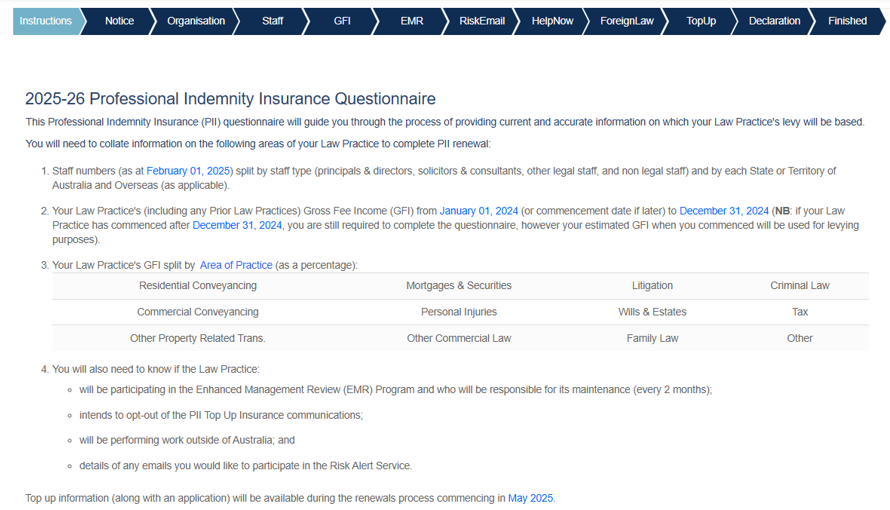
Step 3 Legal Information
1. Read the legal information and note.
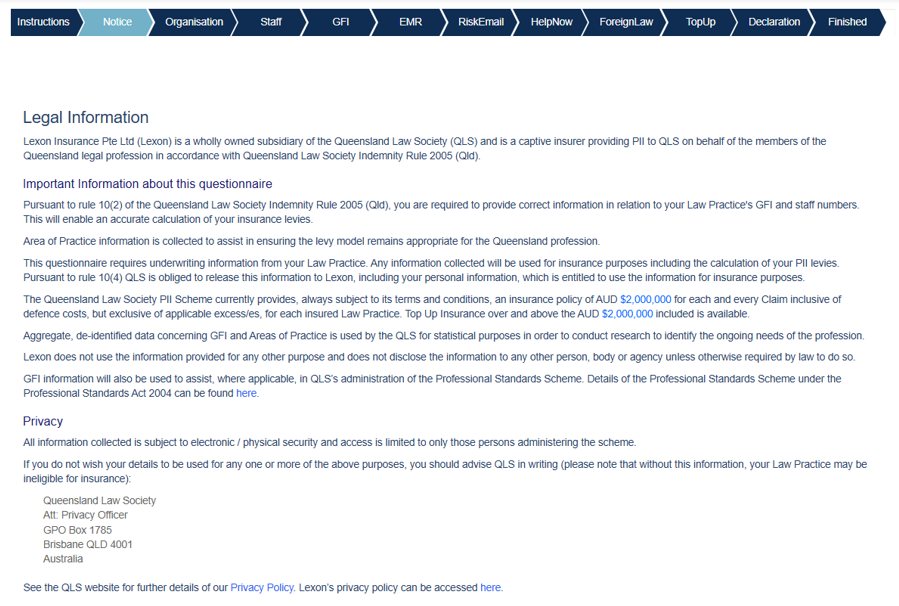
.png)
Step 4 Organisation
1. Review the contact details about your law practice.
2. Contact records@qls.com.au if the details are not correct.
.png)
Step 5 Staff
1. Fill in your staff numbers using the up/down button at the end of the field or put your cursor into the field, delete the nought and type the number.
2. The up/down button increases the number in increments of 0.5.
3. Part time staff employed or engaged in the Law Practice for less than twenty hours are recorded as 0.5
4. The totals are calculated at the bottom. Wait for the total to refresh before moving to the next stage.
5. The total Principal must be greater than 0 before you can proceed to the next step.
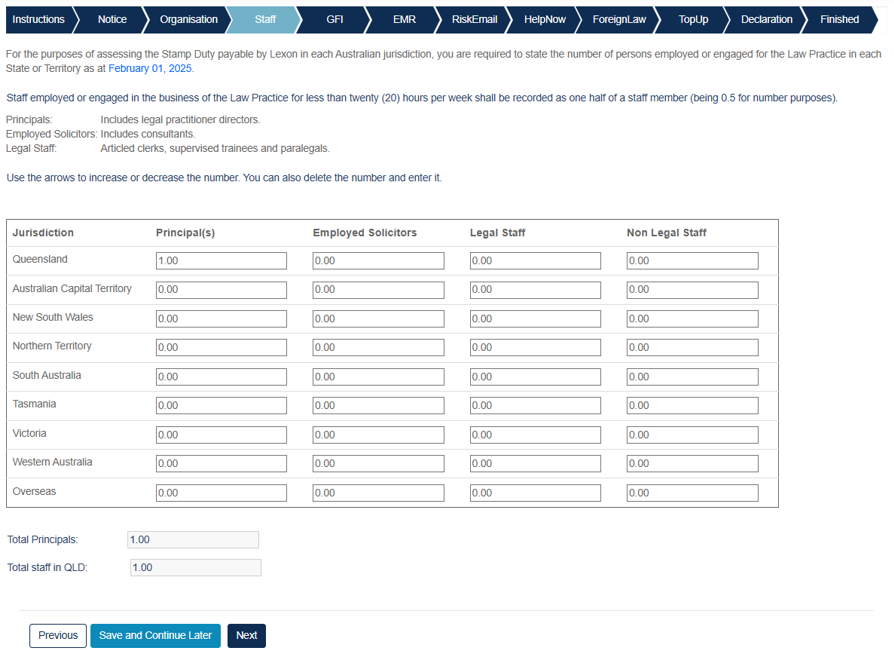
Step 6 Gross Fee Income
1. Enter your Gross Fee Income with commas or decimals if you wish. Please do not add $ to any figures added to the table.
2. Enter your area of practice information using the up/down button at the end of the field or put your cursor into the field, delete the nought and type the number.
3. The areas of practice must add up to 100% so you can move to the next step.
4. If you GFI is $0, enter 100% in the practice area of Other.
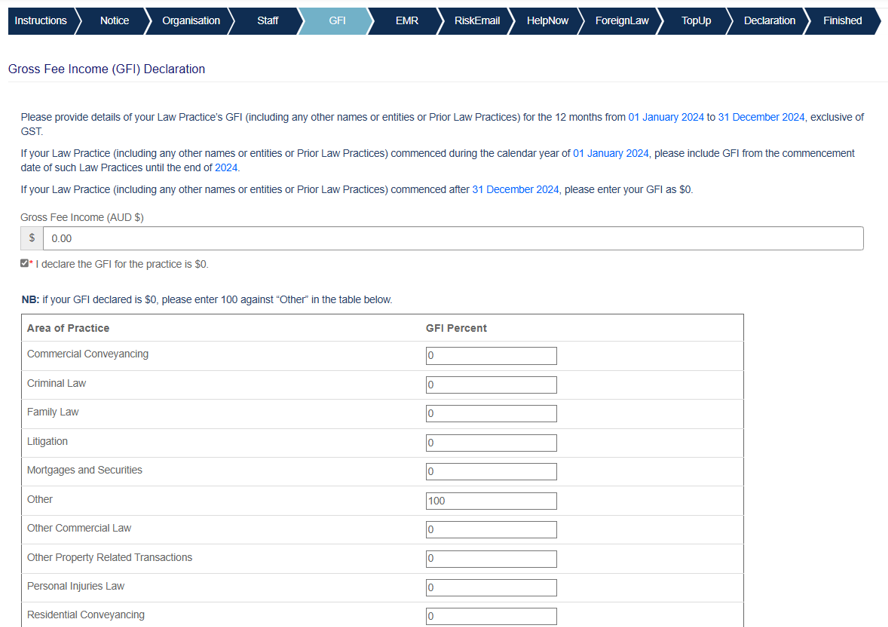
Step 7 EMR Program
1. Elect to participate in the EMR program.
2. Information about the EMR is available on the Lexon website. You must use your QLS member number to log into the site to view.
3. By agreeing to undertake the EMR program, law practices receive a 15% discount off the insurance base levy but do not elect to participate if you have not read the terms or intend to conduct the necessary internal reviews (4 files every author – every 2 months) – repayment obligations exist.
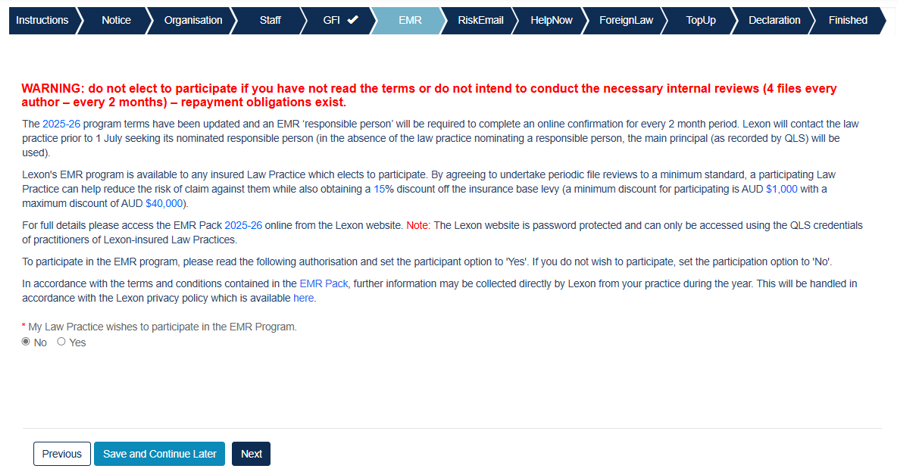
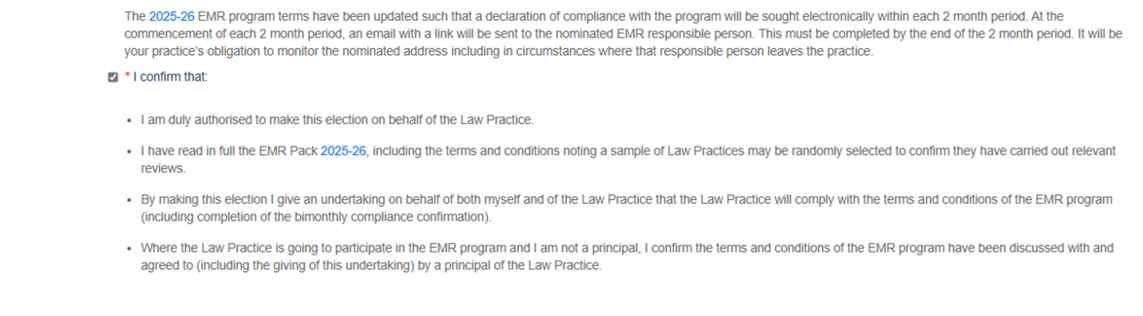
Step 8 Risk Emails
1. Enter up to five emails for Lexon's 'risk reminder' emails.
2. If you receive the emails but want opt out email enquires@lexoninsurance.com.au
3. If you don't want to enter any emails, please next to continue.
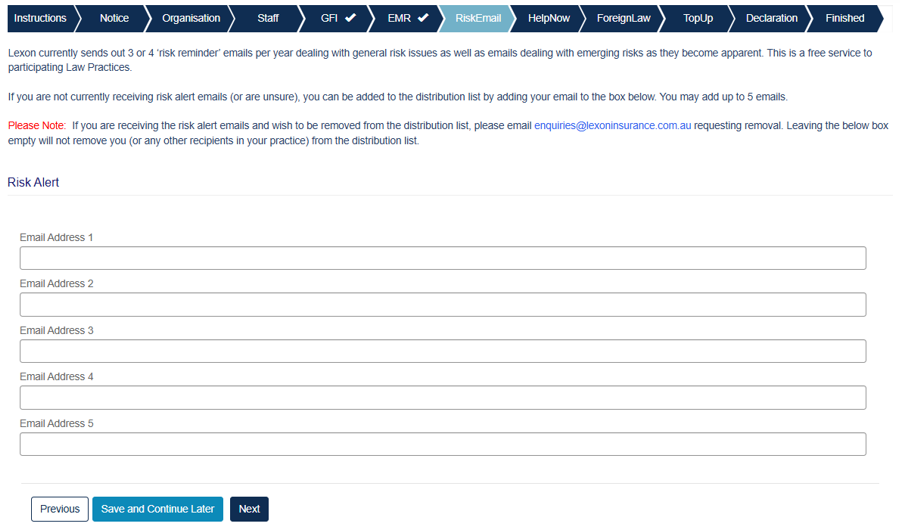
Step 9 Help Now
1. This step details information about the HelpNow program available for Sole Principal Practices.
2. Click next to continue.
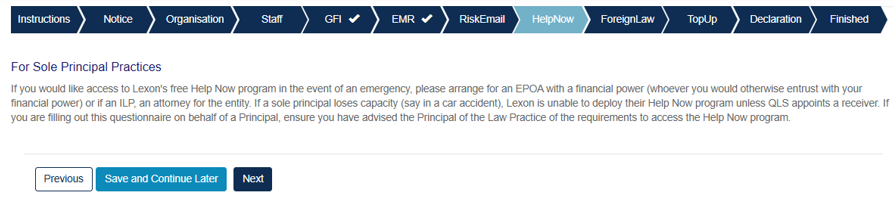
Step 10 Foreign Law
1. If your Law Practice wishes to seek confirmation from Lexon regarding coverage prior to undertaking Foreign Law work, you should download the Consent to Foreign Law Application from the Lexon website at www.lexoninsurance.com.au.
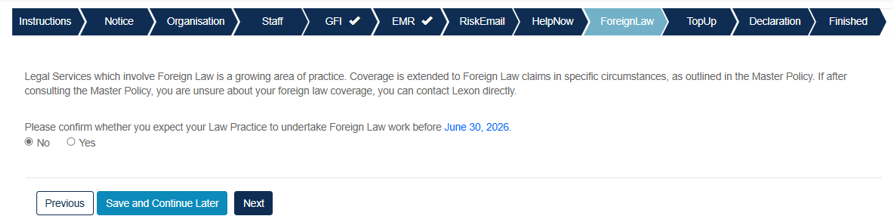
Step 11 Top Up
1. Read information about Lexon's Top up insurance.
2. If you wish to opt out of Top Up insurance, please email enquiries@lexoninsurance.com.au with a subject line of Top Up Insurance - Opt Out. In your email, include details of your practice.
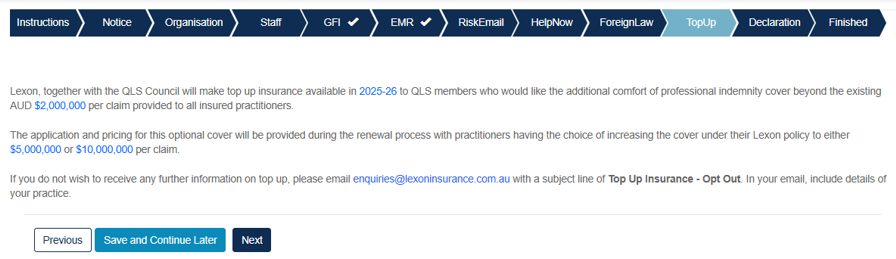
Step 12 Declaration
1. The Declaration must be completed by either a Principal, Member or Director of the Law Practice.
2. Full Name, Position in Practice and Contact Number are compulsory information to enter.
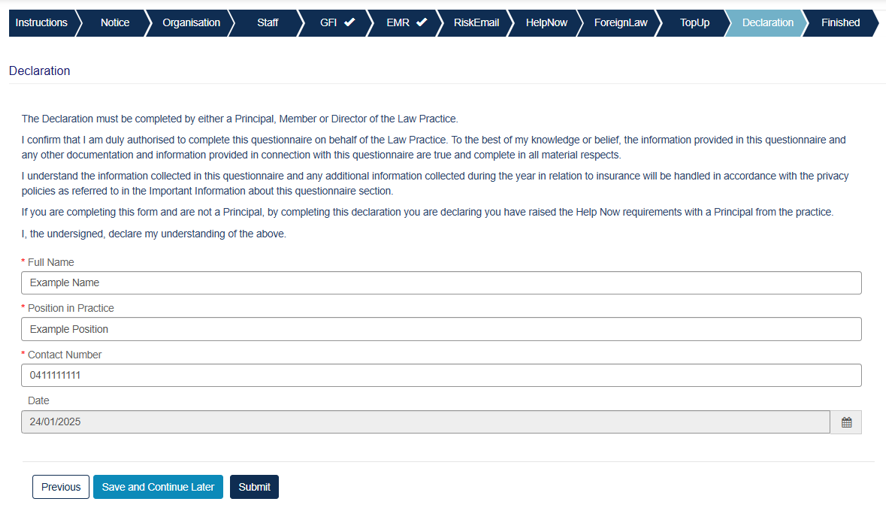
Step 13 Completion
- You have completed the questionnaire!
- If you intend to finance using Westpac you can opt into providing your details to Westpac by selecting “yes”. This will provide consent for your details to be sent to Westpac.
- Click Finish to submit your Westpac selection and complete the questionnaire.
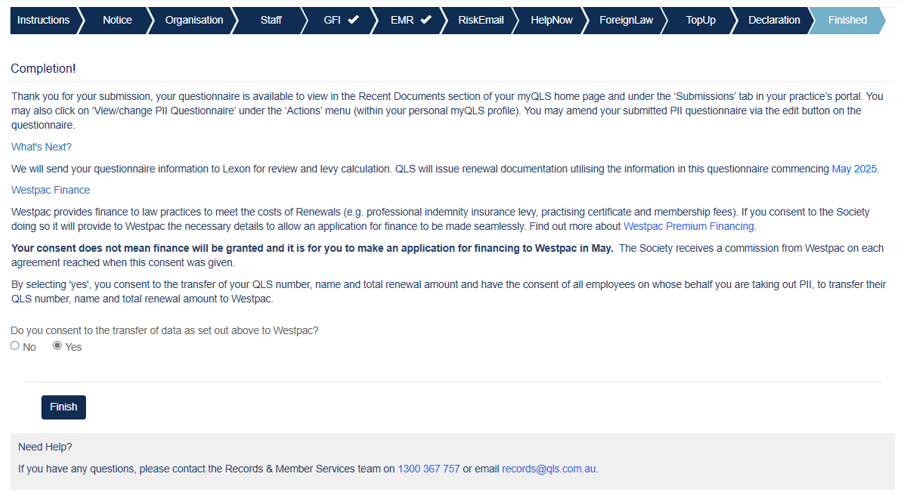
Step 14 Finished
- You have completed the questionnaire!
- If you require a PDF version of your questionnaire, it is available in the Recent Documents section of the portal home page.

.png)
Step 15 Editing the Questionnaire
- If you have made an error or need to change anything in the PII Questionnaire, follow these steps:
- Click View/change PII questionnaire under My Practice
- Click the Blue Arrow next to the organisation name
- Click edit
- You can then edit your submitted application to make the required changes and then re-submit your response
.png)
Your PII invoice will be available on the myQLS portal from 1 May 2025.
